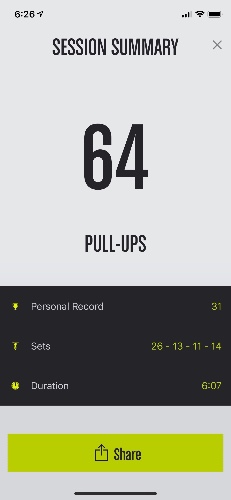REFX: 10 point Squarespace website pre-launch checklist
Note to self: use this as a reference. And make sure to credit the original author.
Related: How to build a website with Squarespace: 7 steps to prepare for your site design
1. Secure site with HTTPS
2. Add a Google description
To add your Google description click settings > SEO > search engine description
3. AMP (Accellerated mobile pages)
To enable AMP click settings > blogging & click 'AMP enabled'
4. Take out dates in blog URLs
To change the default link structure settings click settings > blogging > post URL format
In that field type %t, (this stands for the blog post title).
5. ADD FAVICON
To add your Favicon click design > logo & title > favicon > upload
6. TURN ON PIN-IT BUTTON
To turn on the Pin-It button visit settings > marketing > pin it buttons > enable
7. SELECT SHARE OPTIONS
To do so click settings > marketing > share buttons
8 . Link up Google Analytics
To set up Google Analytics, visit this article.
Then, go back to your Squarespace site, click settings > advanced > external services > Google Analytics account number (UA - #’s)
9. Add an image for your social sharing logo
First, pick the photo you’d like then click design > Logo & title > social sharing logo (optional) & upload your photo
10. Disable Squarespace badge
Find this option under design > squarespace badge > select ‘disable Squarespace badge’
Related:
- [Your top 50 Squarespace questions, answered](https://www.thepaigestudio.com/blog/switch-to-squarespace-questions)
- [50 Squarespace tips & tutorials blog post gold mine](https://www.thepaigestudio.com/blog/squarespace-tips-tutorials-articles)
- [How to use Squarespace to create a website: 7 steps to prepare for your site design](https://www.thepaigestudio.com/blog/how-to-use-squarespace-build-website)
- [Squarespace template comparison chart](https://www.thepaigestudio.com/blog/squarespace-template-comparison-chart)
Portfolio
Blog
Tools
© Paige Brunton 2015-2018, Terms and Conditions, [Privacy and Impressum](/impressum)
We use cookies to help us improve, promote, and protect our services. By continuing to use the site, you agree to our cookie policy.
X
Thoughts on iThoughts (2go)
it seemed pretty good, pretty ok. The limitation comes in when you can't export a map that has more than 20 items in it. So I can't try that. There's no free trial.
MindNode has a free two week trial...
Update:
Went and purchased the full version.
There's also the option of doodling in the app which is convenient especially when I want to jot down a quick note with an apple Pencil.
Workflows...
Workflows...
- Create sheet in ulysses
- Export as docx with open in...
- Copy to google drive
- Tap on doc in drive
- Opens in google docs
Saves as gdoc or stays as docx? do the google discover thing...?
Experiences and feelings about the Touch Bar MacBook Pros of 2017
portable device woes...
a brief history
In this multi year quest of becoming a mobile office powerhouse, I've stumbled, but not fallen, into some big pebbles again.
I had sold my 2015 15 inch MBP with the dedicated graphics card earlier this year and subsequently didn't have any laptop from work either.
I have had an iMac at home since last fall and had the ambition of having a desktop at home and an iPad pro on the go and thus no need for a laptop. Mind you, my laptop is the device I have the hardest time separating from.
So there I was having made my bed; I settled on at least giving this "experiment" two weeks. Can't remember that I even made it through the first week. But then the insecurity really crept in: I had been thinking about getting a new MBP for almost two years, but managed to curb my needs mostly due to the negative experiences people had had with the Touch Bar MBPs. And then timing: new MBPs to be announced maybe in June? Can't I just suck it up for a couple of months and get a new laptop in a couple of months?
I'm just not super enthusiastic of spending 3000+ USD for a machine that serves the same function as my previous one I paid 2000 USD for. And now only perhaps for a couple of months, until the new ones would be announced? Sheesh. Now I have an amazingly difficult time adjusting to smaller screens after having used a bigger screen. A 13 inch MBP wasn't even in question for me. (Oddly enough though, I've now twice opted for the smaller iPad pro over the bigger one, went with the 38mm watch instead of the 42mm watch, and have had no qualms with my iPhone X compared to my previous iPhone 7 Plus.
trying on new ideas - iPad as laptop replacement
So thus far I have tried settling with the 12.9 iPad pro, switched to the less costly 15 inch touch bar macbook, switched to the 13 inch one, and now the more powerful 15 inch MBP. I've always kept a 500gb SSD, tried to make due with 250gb now with the first two of these new ones, had to accept that I pretty much have to have 500gb unless I can spend a whole lotta time thinking about file management. Also proved to myself again that working on a 13 inch laptop for more than a few hours is just not for me.
Oh and this seemingly tiny thing I can't get over with: keyboard layout. My brain is stuck on not accepting anything else but a US (ANSI..?) keyboard layout!Where I am, getting that keyboard is an extra custom order that'll take 2 weeks for delivery. Gahhh. There again I felt I have to try to work with what I have and go with the "stock" Scandinavian keyboard layout. I mean I can work that keyboard for a couple of months right?? Mmmm. Even ordered those keyboard covers that will give me the visual impression of having a UK keyboard. Actually two of them: one took four weeks to arrive and had to pay extra customs charges. One from Amazon. And I've had a key mapping setup going on with Karabiner Elements to account for my occasional need to use umlauts.
settling for now with this...
I feel like I'm doing too much! Cause now, while workable, I'm still a little tight about paying much money for something that I'm a little weary of using, with the thought in the back of my mind that I might hop on the new wave of macbooks this summer, should such specimens be made available to the public. Really, I find typing and maneuvering on and around the silicone keyboard cover feels a little.. blehh. Not the nicest of kinesthetic experiences.
Which leads me to this and I want to try to end on perhaps a surprisingly positive note: I actually quite enjoy typing on that "new" keyboard! Sans silicone keyboard cover that is. After the smart keyboard for the iPad pro, the most pleasant typing experience I've had. And I do also like the Touch Bar a lot! E.g having a key there for quickly switching between input language is quite delightful and much nicer than having to think about which non-Launchbar, non-Spotlight key command I had assigned to that shortcut before (often cmd-option-space for me). I can see some cool future use cases for the Touch Bar, so far it's been beneficial for me in assigning some Smart Controls in Logic Pro X for quick access.
Lastly, with the 2017 15 inch models I've finally for the first time possibly ever been able to use duet Display and not lose my mind because of connection, jitter or lag issues between the app, MBP and iPad. I really wanted to be able to make due with a bigger iPad on the go and iMac at home. And while I did do some of that and certainly obviously many do it successfully, it still feels somewhat like prepping to make sure that I'll be able to jump through any of the inevitable hoops that are bound to show up when working on iOS. Seems now like I might be returning this latest MBP to Apple while ordering a new similar model with my desired keyboard layout, and having to go a week or so without a laptop while waiting for my order to be delivered. Oh joy the wonderful amount of hours I'll keep on spending setting up a new computer again soon. Ugh and haha.
Also apparently I have just now become a long form writer as I surely didn't plan on writing a 1000 word Facebook post to a group of people lol. And I'm sure I left out some details i was dying to bring up, but alas, time.
Weekly review 18-07-21
Digest of things going on
highly incoherent
Weekly review or daily weekly Digest
18-07-21
Photos
Google photos
Notes on photos and shit
Photo apps iOS
25-05-2018
Aviary crashed
PS fix is good for coloring but I don't think it has layers as an option
03.08 it did however tell when when saving to CC Files that it was rendering the PSD..
Apple photos?
Adobe // Lightroom?
Ulysses
Link: open.spotify.com/album/5Fyh86nzm4QMsGVZxuHaf
[Jacob Yoffee on Scoring Movie Trailers | Native Instruments Blog](https://blog.native-instruments.com/jacob-yoffee-on-scoring-movie-trailers/
“trailer music houses”
“and the pay is great because it comes out of the advertising budget.”
“Directors do get involved in the trailer, but I don’t ever meet them. If there are music notes, you get them through several degrees of separation. You might get notes back saying they want the music to be less intense and more magical, or less orchestral and more hybrid-sounding. I remember one comment saying: “Can we up the percentage of emotion?””
links and resources
contacting trailer music publishers
How To Make Additive Music For Games
Credits page on squarespace for traffic
Probably quotes from Merlin on Roderick on the line
https://overcast.fm/+BZhlS3KU/14:21
That could be misinterpreted by certain uncharitable readings of what you’re saying
https://overcast.fm/+BZhlS3KU/12:32
I’m just using mouth words I don’t know any of these things
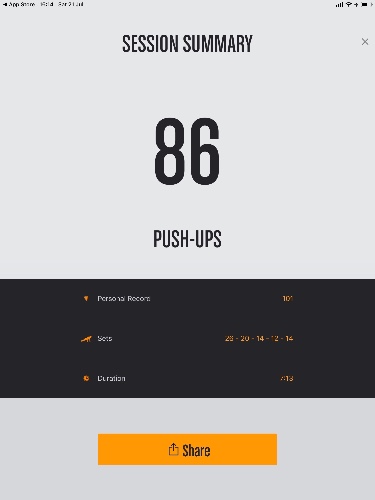
Totally unrelated
Wakanda is where?
In the MCU, Wakanda is located just north of Lake Turkana, at a point
bordering Kenya, Ethiopia, Uganda, and South Sudan.
Wakanda is located in East Africa, although its exact location has varied throughout the nation's publication history: some sources place Wakanda just north of Tanzania,[7] while others – such as Marvel Atlas #2[8] – show it at the north end of Lake Turkana, in between South Sudan, Uganda, Kenya and Ethiopia (and surrounded by fictional countries like Azania, Canaan, and Narobia).[9] In the Marvel Cinematic Universe, on-screen maps use the location given in Marvel Atlas #2. In recent stories by writer Ta-Nehisi Coates, Wakanda is located on Lake Victoria, near Mohannda, Canaan, Azania and Niganda.[10]
HeMan WomanHaters Club Podcast
doope podcast I recently discovered
Latest addition to my top podcasts.
Mouse Jones and Reek discuss culture, sometimes amongst each other, sometimes with great guests.
One of my favorite podcast intros (YES!! ) as well as outros (get the fuck over it!!).
How to post to Squarespace on iOS from your iPhone and iPad
How to post to squarespace on iOS
Activate preview of HTML sheet on Ulysses
Choose Open in other app...
Run Workflow : RIch text to MD
this sends you to the squarespace blog app
Now you'll be presented with a markdown formatted draft.
I don’t know yet but i don’t think this will work with images ...
19.07.2018-16.21To be continued...
Why Fantastical 2.5 is so great, or at least pretty awesome
Find out how to make better use of your calendars on iOS and MacOS
Index:
- natural language processing
- quick on MacOS with a keyboard shortcut
- search in app
- usability
- ability to create different calendar sets on MacOS
natural language processing
search in app
usability
ability to create different calendar sets on MacOS
got problems visually separating things from one another?
How to get started with Siri
when you don’t really feel like talking to someone who’s bad at listening
Log: file system maintenance #notes
A simple log entry
wtf going on.. where is my logic folder?
05.07.2018-12.51
yeah I found it then lost again when I triggered hazel.
Look for it again.
Scratchpad 10 july 2018
This podcast is about...
...
Struggling with minutiae
Kultsure
About how I spend copious amounts of time with.. what.. file system management. I mean what the fuck
What would happen if I didn’t ?
Do the 750 and turn them into content
Google Image Publishing Guidelines
Google Images is a way to visually discover information on the web. Users can quickly explore information with more context around images with new features
outboardbrain is a collection of shit I’ve found to be useful more than once and since one’s memory can be fickle at times, it's a good idea to keep a repo of stuff like this that is accessible when needed. Almost like a biblioteca.
Google Image Publishing Guidelines
Google Images is a way to visually discover information on the web. Users can quickly explore information with more context around images with new features, such as image captions, prominent badges, and AMP results.
By adding more context around images, results can become much more useful, which can lead to higher quality traffic to your site. You can aid in the discovery process by making sure that your images and your site are optimized for Google Images. Follow our guidelines to increase the likelihood that your content will appear in Google Images search results.
Create a great user experience
To boost your content's visibility in Google Images, focus on the user by providing a great user experience: make pages primarily for users, not for search engines. Here are some tips:
- Provide good context: Make sure that your visual content is relevant to the topic of the page. We suggest that you display images only where they add original value to the page. We particularly discourage pages where neither the images or the text are original content.
- Optimize placement: Whenever possible, place images near relevant text. When it makes sense, consider placing the most important image near the top of the page.
- Don’t embed important text inside images: Avoid embedding text in images, especially important text elements like page headings and menu items, because not all users can access them (and page translation tools won't work on images). To ensure maximum accessibility of your content, keep text in HTML, provide alt text for images.
- Create informative and high quality sites: Good content on your webpage is just as important as visual content for Google Images - it provides context and makes the result more actionable. Page content may be used to generate a text snippet for the image, and Google considers the page content quality when ranking images.
- Create device-friendly sites: Users search on Google Images more from mobile than on desktop. For this reason, it is important that you design your site for all device types and sizes. Use the mobile friendly testing tool to test how well your pages work on mobile devices, and get feedback on what needs to be fixed.
- Create good URL structure for your images: Google uses the URL path as well as the file name to help it understand your images. Consider organizing your image content so that URLs are constructed logically.
Check your page title and description
Google Images automatically generates a title and snippet to best explain each result and how it relates to the user query. This helps users decide whether or not to click on a result.
We use a number of different sources for this information, including descriptive information in the title, and meta tags for each page.
You can help us improve the quality of the title and snippet displayed for your pages by following Google's title and snippet guidelines.
Add structured data
If you include structured data, Google Images can display your images as rich results, including a prominent badge, which give users relevant information about your page and can drive better targeted traffic to your site. Google Images supports structured data for the following types:
Follow the general structured data guidelines as well as any guidelines specific to your structured data type; otherwise your structured data might be ineligible for rich result display in Google Images. In each of these structured data types, the image attribute is a required field to be eligible for badge and rich result in Google Images.
Optimize for speed
Images are often the largest contributor to overall page size, which can make pages slow and expensive to load. Make sure to apply the latest image optimization and responsive image techniques to provide a high quality and fast user experience.
On Google Images, the AMP logo helps users identify pages that load quickly and smoothly. Consider turning your image host page into an AMP to decrease page load time (where the target page is the page the user lands after clicking on a result in Google Images).
Analyze your site speed with PageSpeed Insights and visit our Web Fundamentals page to learn about best practices and techniques to improve website performance.
Add good quality photos
High-quality photos appeal to users more than blurry, unclear images. Also, sharp images are more appealing to users in the result thumbnail and increase the likelihood of getting traffic from users.
Include descriptive titles, captions, filenames, and text for images
Google extracts information about the subject matter of the image from the content of the page, including captions and image titles. Wherever possible, make sure images are placed near relevant text and on pages that are relevant to the image subject matter.
Likewise, the filename can give Google clues about the subject matter of the image. For example, my-new-black-kitten.jpg is better than IMG00023.JPG.
Use descriptive alt text
Alt text (text that describes an image) improves accessibility for people who can't see images on web pages, including users who use screen readers or have low-bandwidth connections.
Google uses alt text along with computer vision algorithms and the contents of the page to understand the subject matter of the image. Also, alt text in images is useful as anchor text if you decide to use an image as a link.
When choosing alt text, focus on creating useful, information-rich content that uses keywords appropriately and is in context of the content of the page. Avoid filling alt attributes with keywords (keyword stuffing) as it results in a negative user experience and may cause your site to be seen as spam.
- Bad (missing alt text):
<img src="puppy.jpg" alt=""/> - Bad (keyword stuffing):
<img src="puppy.jpg" alt="puppy dog baby dog pup pups puppies doggies pups litter puppies dog retriever labrador wolfhound setter pointer puppy jack russell terrier puppies dog food cheap dogfood puppy food"/> - Better:
<img src="puppy.jpg" alt="puppy"/> - Best:
<img src="puppy.jpg" alt="Dalmatian puppy playing fetch"/>
We recommend testing your content by auditing for accessibility and using a slow network connection emulator.
Use an image sitemap
Images are an important source of information about the content on your site. You can give Google additional details about your images, and provide the URL of images we might not otherwise discover by adding information to an image sitemap.
Image sitemaps can contain URLs from other domains, unlike regular sitemaps, which enforce cross-domain restrictions. This allows webmasters to use CDNs (content delivery networks) to host images. We encourage you to verify the CDN’s domain name in Search Console so that we can inform you of any crawl errors that we may find.
Optimize for SafeSearch
Group adult-only images in a common URL location
If your site contains adult images, we strongly recommend grouping the images separately from other images on your website. For example: http//www.example.com/adult/image.jpg.
Add metadata to adult pages
Our algorithms use a variety of signals to decide whether an image or a whole page should be filtered from the results when the user’s SafeSearch filter is turned on. In the case of images, some of these signals are generated using machine learning, but the SafeSearch algorithms also look at simpler things such as where the image was used previously and the context in which the image was used.
One of the strongest signals is self-marked adult pages. If you publish adult content, we recommend that you add one of the following meta tags to your pages:
<meta name="rating" content="adult" />
<meta name="rating" content="RTA-5042-1996-1400-1577-RTA" />Many users prefer not to have adult content included in their search results (especially if kids use the same device). When you provide one of these meta tags, it helps to provide a better user experience because users don't see results which they don't want to or expect to see.
As with all algorithms, sometimes it may happen that SafeSearch filters content incorrectly. If you think your images or pages are mistakenly being filtered by SafeSearch, please let us know using the Safe Search form.
And finally...
Please read our SEO Starter Guide which contains lots of useful information to rank better, and if you have more questions please post them in the Webmaster Help Forum.
tablinks...
Tablinks 2018.06.18 at 18.27
Facebook ads x Instagram ads x ad analysis tools
- Facebook Calculator: Find out if Facebook advertising is right for your business
- Measure the results of your Facebook marketing | Facebook Business
- How to Price Your Facebook Ad Management Services - Andrea Vahl
- How Much Will Your Next Facebook Ad Campaign Cost? (Contains a Free ad Budget Calculator)
- Instagram Ads Cost 2017 Benchmarks
- HubSpot | Ad Spend Calculator
- Google AdWords
- How to Set a Facebook Ad Budget : Social Media Examiner
Mac OS stuff
- 4k-slideshow-maker - Google Search
- 4K Slideshow Maker for Mac - Download
- Search · tjluoma
- tjluoma/airport-autojoin: https://github.com/tjluoma
- tjluoma/di: [D]ownload and [I]nstall Mac apps
- tjluoma/John-Cleese-on-Creativity: A(n unofficial) transcript of a lecture given by John Cleese on creativity
- tjluoma/launchd-keepalive: Mac OS X plist files for use with launchd demonstrating how to use KeepAlive
- larryoh/newrepo-18-june-2018
- tjluoma/keyboard-maestro: Macros I've made for use with Keyboard Maestro
- tjluoma/dropbox-pause-unpause: A shell script to programmatically "pause" and "unpause" Dropbox on Mac OS Xji
- Preview CSS changes against a live site, then upload when done
- Redraw Current window & Audio window white out - Logic Pro Help
- Error | Communities <! data-preserve-html-node="true"--- lra/mackup: Keep your application settings in sync (OS X/Linux) —>
upwork
High Sierra content caching ... #nowreading
Found this possibly useful article online
macOS High Sierra’s Content Caching: What it is, and why you should be using it
Content Caching is one of the major new features introduced in High Sierra.
If you have multiple Apple devices, then this new macOS service can reduce the amount of bandwidth and time it takes to download software distributed by Apple.
In this article, we're going to look at what High Sierra's content caching is, how it works, and how you can start using it.
What is content caching?
Once you've enabled content caching, every time you download supported software or data, your Mac will store this content locally. At this point, the software or data will be available for other local Macs, iOS devices and Apple TVs (known as "clients") to access and use, so they don't have to re-download their own version of this content from the Internet.
For example, when the first client on your network downloads a new version of macOS, it'll cache this content, and any other Macs on this network will then be able to copy this update from the cache. Since you're not downloading the same content multiple times, content caching can speed up the process of updating all subsequent devices, while also reducing how much bandwidth you use, which is good news if you have a capped Internet connection!
The benefits of content caching increase based on the number of Apple devices that are on your network, which makes content caching ideally suited to environments such as offices and schools, however it may also come in handy if you're a huge Apple fan who simply owns a lot of Apple products!
High Sierra can cache all the following software and data:
- macOS updates.
- App Store applications, and their updates.
- iCloud data, such as photos and documents.
- iTunes 11.0.4 and later.
- iTunes U course materials.
- iBooks content.
- GarageBand content.
- iOS app purchases and "over the air" updates (any iOS updates downloaded from iTunes are not cached).
- Apple TV apps and updates (over the air).
- Some mobile assets, such as Siri voices and language dictionaries.
Just be aware that content caching can impact the speed of your Wi-Fi network, so wherever possible you should setup content caching on a Mac that has a wired Ethernet connection.
Setup content caching
To setup content caching on macOS High Sierra:
- Select the 'Apple' icon from the Mac menu bar.
- Select 'System Preferences… > Sharing.'
- In the left-hand menu, select the 'Content caching' checkbox.

- Click the 'Option…' button.
- Use the 'Cache Size' slider to select the amount of disk space that you want to use for content caching. When the cache reaches this limit, High Sierra will make room for new content by deleting any content that hasn't recently been used. Your cache size should be large enough to ensure all devices on your network have the chance to use the cached content before it gets deleted. By default, cached content is stored in your boot volume, but if multiple disks are available then you can switch between them using the 'Edit' button (note that this button only appears when multiple disks are connected to your Mac).
- Click 'OK.'
There's also some additional options that you may want to enable:
- Cache iCloud content. Cache iCloud data, such as photos and documents.
- Share Internet content. Share your cached content with any iPhones and iPads that you connect to your Mac via USB.
Advanced Options
To configure some additional options for your content cache:
- Navigate back to the main 'System preferences… > Sharing' screen.
- Make sure 'Content Caching' is selected in the left-hand menu.
- Press and hold the 'Option' key on your keyboard, which transforms the 'Option' button into an 'Advanced Options…' button; give this button a click.
This gives you access to some additional tabs:
- Clients. By default, any devices that are using the same local network will be able to access your Mac's content cache. Alternatively, this tab lets you specify the devices that can connect to your Mac.
- Peers. This is where you specify the IP ranges that'll have access to your Mac's cache.
- Parents. You can use this tab to create a hierarchy of caching servers, by specifying the IP addresses of any parent servers that you want to use, plus the policy that should govern these servers, such as Round Robin or First Available.
How To Speed Up Your Mac Easily With CleanMyMac 3
There is no better tool for cleaning your hard drive from junk than CleanMyMac 3. While some speed issues on the Mac simply cannot be resolved but using an app, many that can are covered in this comprehensive cleaning utility. 
But that's not all CleanMyMac 3 can be also clean up after uninstalling app and can remove temporary files, plugins, redundant files and offers better management of start up items and much more. It's a utility that should have been built into macOS from the beginning.
Download CleanMyMac 3 for Free Now!
nowplaying. podcasts.. wwid .. ideas
July 3, 2018 at 2:45pmconsumptions
Podcasts
Blog then static
Way to turn everything into content?
Location link: http://maps.apple.com/?q=%+.6f,%+.6f, 59.334222033878, 18.0347149928949
Home wifi setup 3 july 2018
Wifi setup
29062018 Asus lyra mesh wifi Cause time capsule acting up. Non 5ghz vs 5ghz speeds are a lot less than the guest network speed
Devices
Update with new wifi which is
electriclarryland
lsl62018
[x] Apple tv
[x] Samsung tv
[x] Imac
[ ] Hue
[ ] Time capsule
[x] Airport express
[ ] Older airport express
[x] Macbook
[ ] Printer
[x] Iphone
[x] Ipad
More on airport express:
I had reset the airport express No cables are connected between the airport and the asus mesh device